The iPhone, a ubiquitous device, has nestled itself into the pockets of approximately 1.2 billion users worldwide. While making calls, sending texts, capturing photos, and surfing the internet are common knowledge, many users are yet to unravel the full potential of their devices. Whether you are a new iPhone user or have been using it for years, this guide will provide valuable insights and make you a pro at using your iPhone. So let’s get started on this exciting journey of discovery and empowerment.
Key Takeaways:
- The iPhone has hidden features and a secret menu waiting to be explored.
- Transform videos into live photos using third-party apps like TikTok.
- Enhance user experience with the Back Tap feature for quick actions.
- Quickly erase text on your iPhone by shaking the device.
- Activate the hidden mouse track for easy text editing.
Transforming Videos into Live Photos: A Hidden Gem in Your iPhone
Are you tired of watching your favorite videos passively on your iPhone? Did you know that there is a hidden feature that allows you to bring those videos to life and transform them into interactive live photos? It’s time to unlock this hidden gem and unleash your creativity.
By using third-party apps like TikTok, you can upload your videos, post them privately, and then download them as live photos. This ingenious feature enables you to relive your cherished moments with a simple touch. Whether it’s a funny video of your pet or a memorable family vacation, you can now capture the essence of those videos and make them come alive in your photo library.
Imagine sharing these live photos with your friends and family, allowing them to experience the magic and emotion of the original video. It’s a unique and captivating way to share your memories and add a touch of interactivity to your photo collection. So why wait? Start exploring this hidden gem on your iPhone today and transform your videos into unforgettable live photos.
Unleash Your Creativity with Live Photos
Live photos are not only a fun way to relive your cherished moments but also a great tool for unleashing your creativity. With live photos, you can capture the essence of movement and create stunning visual effects. From capturing a burst of laughter to freezing a breathtaking dance move, the possibilities are endless.
Not only can you bring your own videos to life, but you can also explore the vast collection of live photos available online. Many creative individuals have shared their live photos, allowing you to download and enjoy a wide range of captivating moments. So go ahead, dive into the world of live photos, and let your imagination run wild.
Conclusion
The ability to transform videos into live photos is a hidden gem in your iPhone that can elevate your photo collection to a whole new level. Whether you want to relive your cherished memories or explore your creative side, this feature unlocks endless possibilities. So don’t let your videos gather dust in your photo library – transform them into captivating live photos and share the magic with the world.
Back Tap: Enhancing User Experience with Quick Actions
One of the hidden features on the iPhone that adds a touch of convenience and efficiency is the Back Tap feature. Introduced in iPhone 8 and later models, Back Tap allows users to activate various functions by simply tapping the back of their phone. By assigning different actions to double or triple taps, users can quickly access frequently used functions without the need to navigate through menus or search for specific icons. This customizable feature enhances the user experience and provides quick access to hidden features on the iPhone.
With Back Tap, you can assign actions such as opening the camera, turning on the flashlight, taking a screenshot, or even launching specific apps. This means that with just a couple of taps on the back of your iPhone, you can perform tasks that would typically require multiple steps. Whether it’s capturing a spontaneous moment, illuminating a dark room, or finding your favorite app, Back Tap streamlines the process and saves you valuable time.
One of the advantages of the Back Tap feature is its flexibility. Not only can you assign different actions to double and triple taps, but you can also choose from a wide range of shortcuts available on your device. This means that you can customize Back Tap to suit your specific needs and preferences. Whether you want to quickly access settings, launch Siri, or compose a new message, Back Tap provides a versatile solution that adapts to your workflow.
| Action | Double Tap | Triple Tap |
|---|---|---|
| Open Camera | Camera | Camera |
| Toggle Flashlight | Flashlight | Flashlight |
| Take Screenshot | Screenshot | Screenshot |
| Launch Settings | Settings | Settings |
Unlocking the hidden potential of your iPhone is all about discovering features like Back Tap that enhance your user experience. By utilizing this quick action feature, you can navigate your device with ease, save time, and streamline your daily tasks. So why not explore the possibilities and start tapping into the power of Back Tap on your iPhone today?
Shake to Undo: A Quick and Cool Way to Erase Text on Your iPhone
When it comes to correcting mistakes while typing on your iPhone, there’s a hidden trick that you may not be aware of. By simply shaking your device, you can activate the “Shake to Undo” feature, which provides a quick and cool way to erase text without the need to repeatedly hit the backspace button. This nifty feature is especially handy for those who frequently write notes or send messages on their iPhones.
Upon shaking your iPhone, a prompt immediately appears on the screen, giving you the option to “Undo Typing.” By selecting this option, any text you have entered will be swiftly erased, saving you time and effort. This feature is not only convenient but also adds a touch of fun and interactivity to your typing experience.
Whether you’ve accidentally typed the wrong word or made a formatting error, the “Shake to Undo” feature is your go-to solution. It’s a hidden gem that uncovers one of the many tips and tricks hidden within your iPhone’s menu.
“Shake to Undo: A hidden gem that provides a quick and cool way to erase text on your iPhone.”
Tapping into Hidden Features
The “Shake to Undo” feature is just one of many hidden features that your iPhone has to offer. By exploring the menus and settings of your device, you can uncover a whole world of tips and tricks that can enhance your overall iPhone experience. From accessing hidden menus to discovering shortcuts, there’s a wealth of functionality waiting to be discovered.
- Explore the settings menu: Take the time to thoroughly explore the settings menu on your iPhone. You may stumble upon hidden features and options that you never knew existed.
- Stay up to date with software updates: Apple regularly releases updates for iOS, the operating system that powers your iPhone. These updates often introduce new features and improvements, so make sure to keep your device updated to enjoy the latest enhancements.
- Join online communities: Connect with fellow iPhone enthusiasts in online communities and forums. These communities often share tips, tricks, and hidden gems that you may not find elsewhere.
By tapping into the hidden features of your iPhone, you can unlock its full potential and make the most out of your device. So, don’t be afraid to shake things up and discover new ways to enhance your iPhone experience!
| Benefits of “Shake to Undo” Feature | How to Use It |
|---|---|
| Saves time and effort | Simply shake your iPhone to activate the feature |
| Convenient for quick text corrections | Select “Undo Typing” from the prompt that appears |
| Provides an interactive and fun typing experience | Enjoy the quick and cool way to erase text on your iPhone |
Hidden Mouse Track: Facilitating Text Editing on Your iPhone
Are you tired of struggling to edit text on your iPhone? Well, there’s a hidden feature that can make your life much easier. It’s called the Hidden Mouse Track, and it’s a game-changer when it comes to text editing on your iPhone. By activating this feature, you’ll be able to navigate through text with ease, saving you time and frustration.
To activate the Hidden Mouse Track, simply press and hold the space bar on your iPhone’s keyboard. As soon as you do, the keyboard will transform into a trackpad, allowing you to move your cursor through the text effortlessly. This comes in handy when you need to edit long emails, documents, or even social media posts.
Whether you’re highlighting a specific word, correcting a typo, or deleting a sentence, the Hidden Mouse Track makes it a breeze. Gone are the days of struggling to place your cursor in the exact spot you want it. With this hidden feature, precision and accuracy are just a touch away.
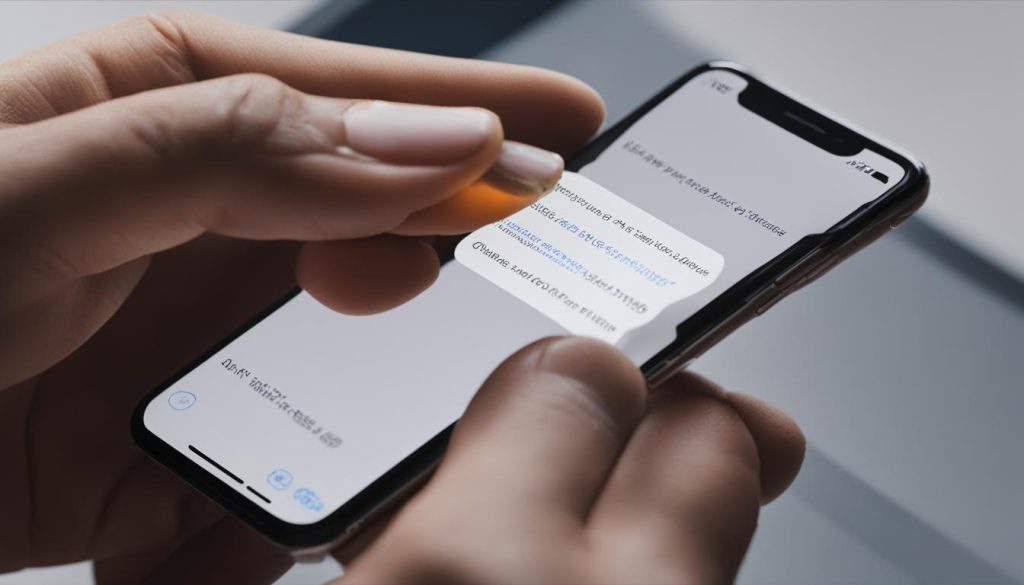
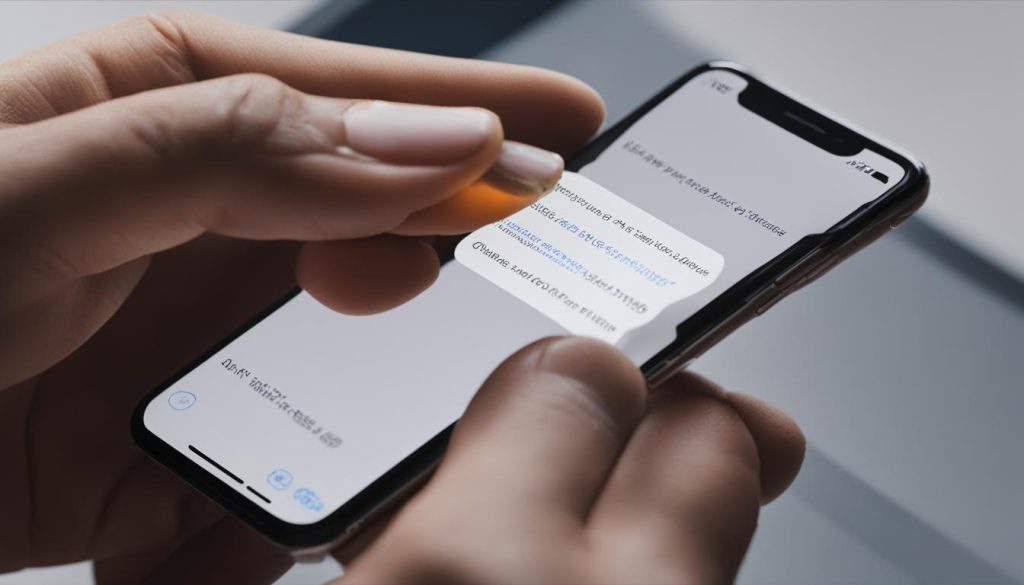
Unlocking the Hidden Mouse Track:
- Open any app on your iPhone that requires text input, such as Notes or Messages
- Tap on the text field to activate the keyboard
- Press and hold the space bar until the keyboard turns into a trackpad
- Move your finger across the trackpad to navigate through the text
- Release your finger to place the cursor at the desired location
Now, you’re ready to take full advantage of the Hidden Mouse Track and streamline your text editing experience on your iPhone. Say goodbye to tedious scrolling and tapping, and embrace the simplicity and efficiency of this hidden gem.
Prevent Lock to End Call: Avoiding Accidental Disconnections on your iPhone
One of the frustrating things that can happen during a phone call is accidentally ending the call by pressing the wrong button. This can happen if the screen locks while you’re on a call and you inadvertently press the power button. However, with the latest iPhone software update, iOS 17, there’s a feature that can help prevent these accidental call disconnections.
The ‘Prevent Lock to End Call’ feature is a hidden setting on the iPhone that can be easily activated. By enabling this feature, calls can only be ended by pressing the ‘end call’ button on the screen, ensuring that accidental disconnections caused by pressing the power button are avoided.
To activate this feature, simply go to the settings on your iPhone and navigate to the ‘Accessibility’ section. From there, select ‘Call Audio Routing’ and toggle on the ‘Prevent Lock to End Call’ option. Once activated, you can have peace of mind knowing that your calls won’t be accidentally disconnected due to screen lock.
This hidden feature is just one of the many secret hacks for iPhone users to explore. By uncovering hidden settings on the iPhone, you can enhance your user experience and avoid frustrating mishaps. So take the time to explore the secret menu on your iPhone and discover all the hidden features that can make your iPhone even more powerful and user-friendly.
Hidden Gem: Mirrored Selfies on Your iPhone Camera
When it comes to capturing the perfect selfie, the iPhone offers a unique feature that adds a twist of individuality to your photos. This hidden gem is the ability to take mirrored selfies using your iPhone’s camera settings. By enabling this feature, you can capture images that reflect your true reflection, creating a captivating and distinct visual experience.
To enable the mirrored selfie feature on your iPhone, follow these simple steps:
- Open the Camera app on your iPhone.
- Tap on the settings icon located at the top-right corner of the screen.
- Scroll down and find the “Mirror Front Camera” option.
- Toggle the switch to enable the feature.
Once the feature is activated, you can start capturing mirrored selfies by using the front-facing camera on your iPhone. This unique perspective adds a fresh touch to your photos and allows you to showcase your true self in a creative way.
Many Instagram influencers and selfie enthusiasts have embraced this feature, leveraging it to stand out from the crowd. So why not unlock this hidden gem on your iPhone and unleash your true reflection through mirrored selfies?
Unlock the Potential of Your iPhone Camera
The iPhone camera is packed with hidden features that can enhance your photography experience. From panoramic shots to portrait mode, there’s always something new to discover. By exploring these hidden gems and experimenting with different settings, you can elevate your photography skills and capture stunning visuals.
“The mirrored selfie feature on the iPhone adds a unique twist to your photos, allowing you to showcase your true self in a creative way.”
So, the next time you’re ready to take a selfie, don’t forget to enable the mirrored selfie feature and let your true reflection shine through. Discover the hidden possibilities of your iPhone camera and unlock a world of creative photography.
| Benefits of Mirrored Selfies on iPhone Camera | Tips for Capturing Stunning Mirrored Selfies |
|---|---|
| 1. Showcase your true reflection | 1. Find good lighting |
| 2. Add a unique twist to your photos | 2. Experiment with different angles |
| 3. Stand out from the crowd | 3. Use props or accessories to enhance your selfie |
| 4. Connect with your audience on a deeper level | 4. Edit your mirrored selfies to add a personal touch |
Sound Recognition: A Handy Tool for the Hard of Hearing
For individuals who are hard of hearing or find themselves lost in daydreams, the sound recognition feature on the iPhone is a valuable tool. It provides alerts for various sounds in the surrounding environment, helping users stay informed and engaged. Whether it’s the sound of sirens, doorbells, or even a dog barking, the iPhone’s sound recognition feature ensures that users don’t miss out on important auditory cues.
The sound recognition feature works by lighting up, vibrating, and displaying a notification when it detects specific sounds. This can be incredibly helpful for those with hearing impairments, as well as individuals who may be preoccupied or working in noisy environments. By leveraging the power of artificial intelligence and advanced audio processing algorithms, the iPhone’s sound recognition feature provides an added layer of safety and convenience.
How to Enable Sound Recognition on Your iPhone
- Open the Settings app on your iPhone
- Scroll down and tap on “Accessibility”
- Tap on “Audio/Visual”
- Select “Sound Recognition”
- Toggle the switch to enable the feature
- Tap on “Sounds” to choose which specific sounds you want to be recognized
Once enabled, the sound recognition feature will work in the background, alerting users to important sounds even when their device is locked or silent. It serves as a valuable tool for enhancing accessibility and improving the overall user experience on the iPhone.
| Benefits of Sound Recognition | Limitations of Sound Recognition |
|---|---|
|
|
With its ability to recognize a wide range of sounds and its customizable settings, the sound recognition feature on the iPhone is a valuable addition to the device’s hidden features. It not only assists those who are hard of hearing but also provides convenience and peace of mind for all users.
Emergency SOS: Swift Access to Emergency Services
The safety and well-being of iPhone users is a top priority for Apple. That’s why they’ve included the Emergency SOS feature, providing swift access to emergency services in times of crisis. By simply pressing the side button and one of the volume buttons simultaneously, you can activate the Emergency SOS slider and make emergency calls without any delay. This feature is invaluable in situations where every second counts and can be a lifesaver for individuals in need.
Whether you find yourself in a medical emergency or witness a crime, being able to quickly contact emergency services is essential. The Emergency SOS feature on your iPhone ensures that help is just a few taps away. Once you activate the slider, your iPhone will automatically call emergency services and share your location with them, providing them with the information they need to dispatch assistance promptly.
It’s important to note that the Emergency SOS feature is not limited to making calls. In some countries, it can also automatically send a message to designated emergency contacts, informing them of your situation and location. This added layer of security ensures that your loved ones are aware of your emergency and can provide support if needed.
Remember, the Emergency SOS feature is meant to be used in genuine emergencies. Misusing this feature can result in unnecessary strain on emergency services and may divert resources from those who truly need them. Only activate the Emergency SOS slider when you are facing a real emergency situation.
Having the Emergency SOS feature readily available on your iPhone provides peace of mind and reassurance that help is just a few taps away. It’s a powerful tool that can save lives, and we encourage all iPhone users to familiarize themselves with this feature and its activation process. Knowing how to swiftly access emergency services can make all the difference in critical situations.
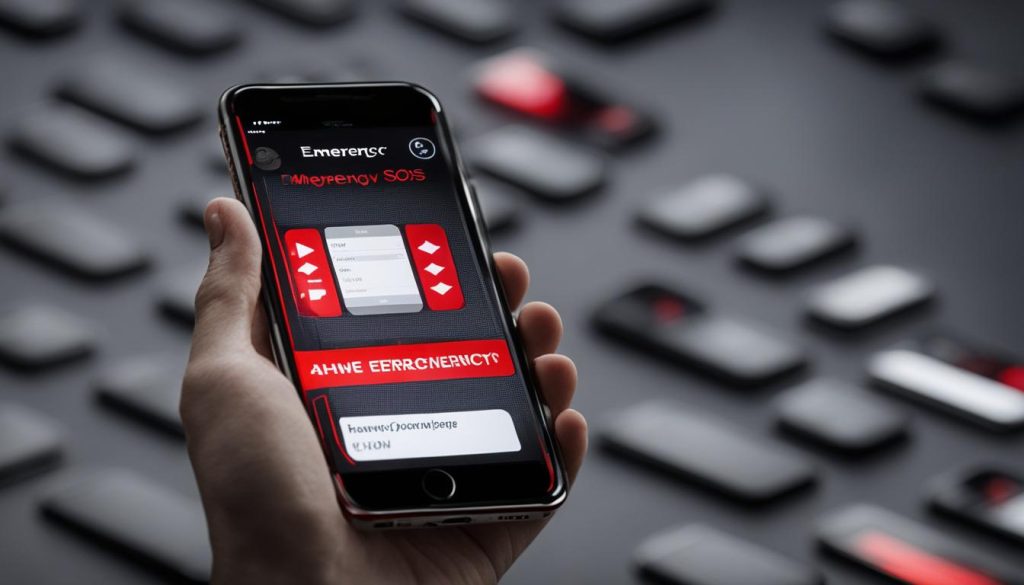
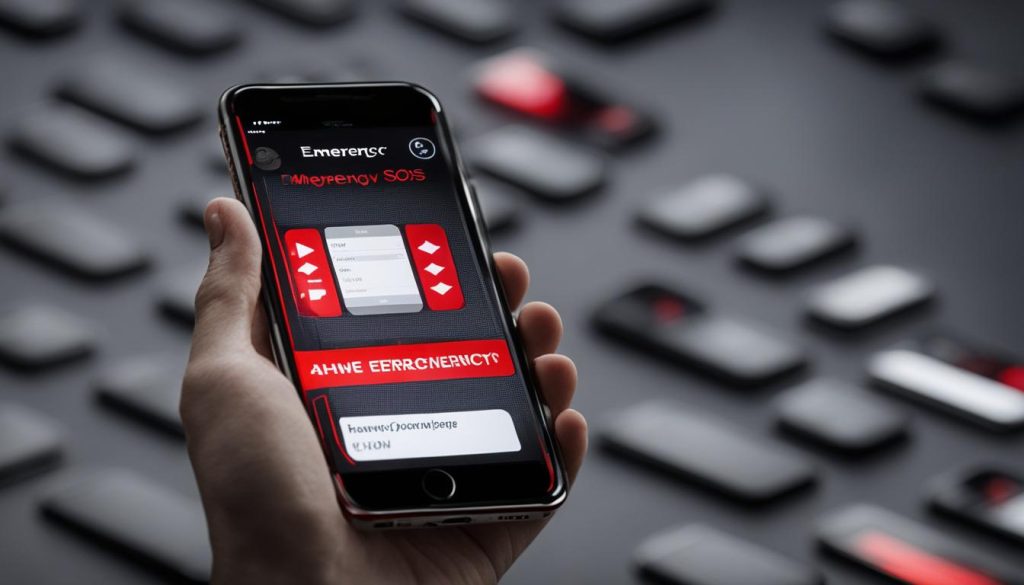
Conclusion
The iPhone is a treasure trove of hidden features and secret menus that can elevate your user experience to the next level. From transforming videos into dynamic live photos to utilizing quick actions and accessing the hidden mouse track, these hidden gems unlock a world of possibilities.
By delving into the depths of your iPhone’s settings, you can uncover a variety of tips and tricks that will enhance your daily interactions with the device. Whether it’s erasing text with a simple shake or effortlessly navigating through lengthy emails using the hidden mouse track, these features are designed to save you time and simplify your digital life.
As Apple continues to release software updates, the iPhone evolves, bringing forth new and exciting features. It’s a testament to Apple’s dedication to innovation and user-centric design that these hidden features are tucked away, waiting for you to discover them.
So, dive into the secret menu, explore the hidden features, and unleash the full potential of your iPhone. With each discovery, you’ll find yourself more empowered and amazed by the capabilities of this remarkable device. Happy exploring!
Conclusion
What is the secret menu on the iPhone?
The secret menu on the iPhone refers to a collection of hidden features and settings that are not easily accessible through the regular user interface. These hidden menu options provide additional functionality and customization options for iPhone users.
How can I transform videos into live photos on my iPhone?
To transform videos into live photos on your iPhone, you can use third-party apps like TikTok. Simply upload the video to TikTok, post it privately, and then download it as a live photo. This feature allows you to convert your favorite video moments into interactive live photos that can be relived with a simple touch.
How does the Back Tap feature enhance user experience?
The Back Tap feature, available on iPhone 8 and later models, allows users to activate various functions instantly by tapping the back of the phone. By assigning different actions to double or triple taps, users can quickly access frequently used functions like the camera, flashlight, and more. This customizable feature enhances the user experience and provides quick access to hidden features on the iPhone.
How can I erase text on my iPhone by shaking the device?
To erase text on your iPhone, simply shake the device. When you shake your iPhone, a prompt to ‘Undo Typing’ will appear, allowing you to quickly and easily delete text without repeatedly hitting the backspace button. This feature is especially useful for those who make quick notes, providing a quick and cool way to correct mistakes.
How can I navigate through text easily on my iPhone?
To navigate through text easily on your iPhone, you can activate the hidden mouse track by pressing and holding the space bar. This hidden feature turns your iPhone into a trackpad, allowing you to easily move the cursor and navigate through text when crafting long emails or editing extensive pieces of text, saving you time and effort.
How can I prevent accidental call disconnections on my iPhone?
To prevent accidental call disconnections on your iPhone, you can activate the ‘Prevent Lock to End Call’ feature. By enabling this feature in the latest iPhone software update, iOS 17, calls can only be ended by pressing the ‘end call’ button, avoiding unintentional disconnections caused by pressing the power button.
How can I capture mirrored selfies on my iPhone?
To capture mirrored selfies on your iPhone, you can enable the mirrored selfie feature in the ‘Camera’ settings. By enabling this feature, your iPhone will capture images that are true to your perception, creating a unique twist on traditional selfies. Many Instagram influencers have adopted this hidden gem to add a touch of individuality to their photos.
What is the sound recognition feature on the iPhone?
The sound recognition feature on the iPhone alerts users to various sounds in their surroundings, such as sirens, doorbells, and dogs barking. It does this by lighting up, vibrating, and displaying a notification. This feature is not only a handy tool but also a crucial aid for those who might miss important sounds in their environment, making it beneficial for individuals who are hard of hearing or often find themselves lost in daydreams.
How can I quickly call emergency services on my iPhone?
To quickly call emergency services on your iPhone, you can use the Emergency SOS feature. By pressing the side button and one of the volume buttons simultaneously, you can access the Emergency SOS slider and make emergency calls swiftly. This feature provides peace of mind and can be a lifesaver when every second counts.
The iPhone is a reservoir of untapped potential, with numerous hidden features and secret menus waiting to be explored. From transforming videos into live photos to utilizing quick actions and accessing the hidden mouse track, these features enhance user experience and functionality. With every software update, Apple continues to bring new possibilities and hidden gems to the iPhone, making it a testament to innovation and user-centric design. Unlock the mysteries of your iPhone and unleash its full potential today.






