As an avid iPhone user, I’m always on the lookout for new and exciting features that can take my iPhone experience to the next level. That’s why I’m thrilled to share with you some of the best-kept secrets of the iPhone. In this article, we will explore the hidden features that make the iPhone truly remarkable. From tips and tricks to lesser-known functionalities, we’ll uncover the secret gems that will enhance your iPhone experience.
So, if you’re ready to discover the hidden features of the iPhone, join me on this exciting journey. We’ll dive into customization options, accessibility features, interactive tools, and even Siri’s capabilities. By the end of this article, you’ll be equipped with a wealth of knowledge to impress your friends and maximize your iPhone skills.
Customize Your iOS Control Center for Quick Access to Your Favorite Features
One of the best-hidden features of the iPhone is the ability to customize the Control Center. By personalizing your Control Center, you can conveniently access your most used features with just a swipe down, even when your iPhone is locked. With this hidden gem, you can have your favorite widgets, such as music recognition, flashlight, camera, and more, readily available.
To customize your Control Center, simply go to Settings, tap on Control Center, and add the controls you want. It’s that simple! You can choose your most frequently used features, rearrange them to your liking, and even remove the ones you don’t use often. This customization option allows you to personalize your iPhone experience and have quick access to the functions that matter most to you.
Don’t miss out on the convenience and efficiency that a customized Control Center brings. Take a moment to explore this hidden feature and optimize your iPhone usage by having your most used features at your fingertips.
Unlock the Power of Back Tap for Easy Access to Functions and Shortcuts
When it comes to iPhone accessibility features, one hidden gem that often goes unnoticed is Back Tap. This feature allows you to assign different functions to a double or triple tap on the back of your phone, providing a convenient way to access shortcuts and perform actions with ease.
Imagine being able to quickly turn on your flashlight, launch your favorite app, or even take a screenshot, all with just a tap on the back of your iPhone. With Back Tap, this becomes a reality. Whether you’re operating your phone with one hand or simply find it difficult to reach certain icons or buttons, Back Tap can make your iPhone experience more streamlined and efficient.
To enable Back Tap on your iPhone, simply go to the Settings app, tap on Accessibility, then Touch, and finally Back Tap. From there, you can choose the actions you want to assign to a double or triple tap. The possibilities are endless, as you can combine Back Tap with Shortcuts to create even more personalized and customized functions.
Discover the power of Back Tap and take your iPhone experience to the next level.
By unlocking the hidden potential of Back Tap, you can enhance your daily iPhone usage and navigate your device with greater ease. Whether it’s accessing your most frequently used shortcuts or performing actions quickly and effortlessly, Back Tap is a feature that can truly transform the way you interact with your iPhone.
So, why not give it a try? Enable Back Tap on your iPhone today and discover the power of this hidden gem. Say goodbye to unnecessary taps and swipes, and say hello to a more efficient and intuitive iPhone experience.
Explore the Interactive iOS Weather Map for Accurate and Detailed Forecasts
When it comes to staying informed about the weather, your iPhone has a hidden gem that you may not be aware of. The iOS Weather app offers an interactive weather map that provides accurate and detailed forecasts. With this feature, you can have all the information you need at your fingertips.
The interactive weather map on your iPhone allows you to scroll through a 12-hour forecast, view temperature and precipitation overlays, and even check air quality. It provides a comprehensive visual representation of the weather conditions in your area and beyond. Whether you want to plan your outdoor activities, dress appropriately, or simply stay updated, this feature has got you covered.
Not only does the weather map offer valuable information, but it also allows you to pin multiple locations. This means you can easily keep track of the weather in different cities or regions. Whether you’re planning a trip or keeping an eye on the weather in your hometown, this feature ensures you’re always prepared.
Stay Ahead of Changing Weather Conditions
The interactive weather map on your iPhone is a powerful tool that helps you stay ahead of changing weather conditions. By accessing this feature in the iOS Weather app, you can be prepared for whatever Mother Nature has in store. So next time you’re planning your day or wondering whether you need an umbrella, don’t forget to check out the hidden gem of the interactive weather map on your iPhone.
Share Screenshots and Content Easily with Siri
One of the hidden gems of the iPhone is the ability to effortlessly share screenshots and content with Siri. Instead of going through the traditional process of tapping the share button, Siri streamlines the sharing experience for you. Whether it’s a funny meme, a beautiful photo, or an interesting article, you can simply ask Siri to share it with your contacts.
Sharing content with Siri is as easy as saying “Hey Siri, share this with [contact name].” Siri will promptly handle the sharing process, ensuring that your content reaches the intended recipient without any hassle. This time-saving feature is especially convenient when you’re on the go or need to share something quickly without navigating through menus.
Additionally, Siri can even take a screenshot on your behalf and share it with a contact if the content cannot be directly shared. This is particularly useful when you encounter a situation where you can’t manually capture the screen or access the share button. Simply ask Siri to take a screenshot, and it will handle the entire process for you.
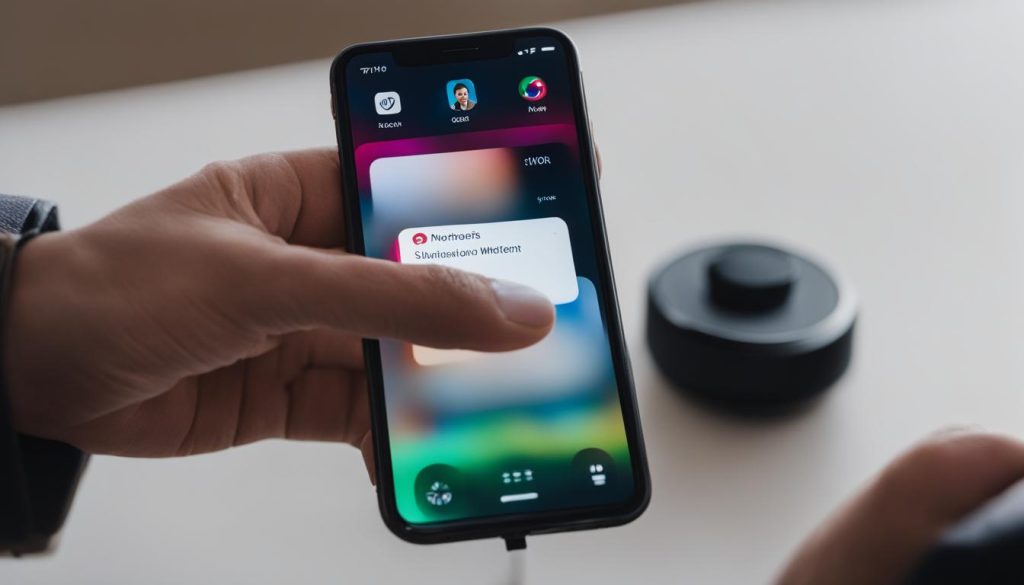
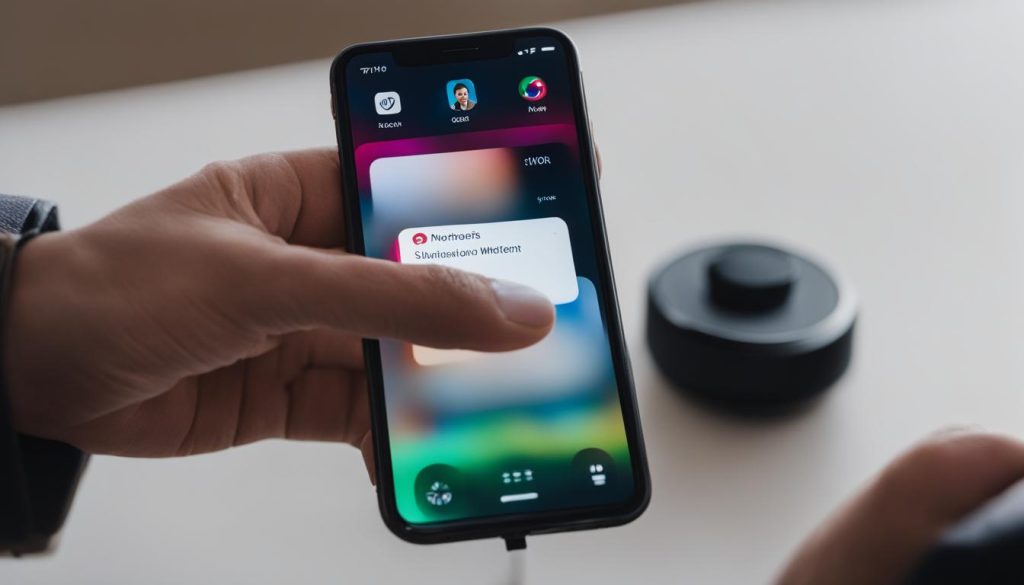
With Siri as your personal assistant, sharing screenshots and content becomes effortless and hands-free. Give it a try and experience the convenience of using Siri to share your favorite moments and valuable information with ease.
Conclusion
As an iPhone user, uncovering the hidden features of your device can open up a world of possibilities. These iPhone tips and tricks, tucked away from plain sight, can transform your user experience and turn you into an iPhone master. From customizing the Control Center to enabling Back Tap, exploring the interactive weather map, and sharing content with Siri, there’s no shortage of iPhone secrets and hacks to discover.
By delving into these hidden gems, you can take your iPhone skills to the next level. Personalize your Control Center for quick access to your favorite features. Harness the power of Back Tap to streamline your phone operation. Stay ahead of changing weather conditions with the interactive iOS weather map. And let Siri handle the sharing of screenshots and content effortlessly.
Don’t settle for merely scratching the surface of what your iPhone can do. With these secret features, you can unlock the full potential of your device and make your daily tasks more convenient. So, dig deep, explore, and become an iPhone expert – your iPhone journey has only just begun.
FAQ
What are some hidden features of the iPhone?
The iPhone has a plethora of hidden features that can enhance your user experience and make daily tasks more convenient. These features include customizing the Control Center, enabling Back Tap, exploring the interactive weather map, sharing content with Siri, and using the hidden trackpad.
How do I customize the Control Center on my iPhone?
To customize the Control Center on your iPhone, go to Settings, tap on Control Center, and add the controls you want. This feature allows you to quickly access your favorite widgets, such as music recognition, flashlight, and camera, with just a swipe down, even when your iPhone is locked.
How do I enable Back Tap on my iPhone?
To enable Back Tap on your iPhone, go to the Settings app, tap Accessibility, then Touch, and finally Back Tap. With Back Tap enabled, you can assign different functions to a double or triple tap on the back of your phone, making it easier to access certain features with one hand or in difficult-to-reach situations.
How do I access the interactive weather map on my iPhone?
To access the interactive weather map on your iPhone, open the Weather app and tap on the map icon. This feature provides you with accurate and detailed forecasts, including a scrolling 12-hour forecast, temperature, precipitation, and air quality overlays, and the ability to pin multiple locations.
How do I share screenshots and content with Siri on my iPhone?
Instead of manually sharing through the share button, you can ask Siri to share what’s on your screen. Just say “Hey Siri, share this with…” followed by the name of the contact you want to share with. Siri can handle the sharing for you, including taking a screenshot and sharing it if the content cannot be directly shared.






