In today’s fast-paced world, we are constantly looking for ways to save time and be more productive. Luckily, with the advancements in technology, our smartphones have become more than just devices for communication. They have become powerful tools that can automate tasks and make our lives easier. One such tool is the Apple Shortcuts app on iPhones.
The Apple Shortcuts app allows users to create custom shortcuts or choose from a wide range of pre-built shortcuts available in the Shortcuts Gallery. These shortcuts can perform various tasks, such as finding GIFs, creating playlists, making phone calls, generating text messages, and so much more. With iPhone shortcuts, the possibilities are endless.
With the iPhone shortcuts app, you can take your productivity to the next level and discover cool things that you can do with your iPhone. Whether it’s finding the perfect GIF in seconds, creating a playlist of your favorite songs, calling your loved ones with a single tap, or automating text message notifications, iPhone shortcuts can help you streamline your tasks and make your life more convenient.
So, let’s dive in and explore the cool things you can do with iPhone shortcuts!
Key Takeaways:
- iPhone shortcuts allow you to automate tasks on your iPhone and enhance productivity.
- You can find the perfect GIF in seconds using iPhone shortcuts.
- Create a playlist of your favorite songs effortlessly with iPhone shortcuts.
- Call your loved ones with a single tap using the speed dial shortcut.
- Automate text message notifications with the iPhone Notifications shortcut.
Find the Perfect GIF in Seconds
One of the most exciting features of iPhone shortcuts is the ability to find and share the perfect GIF in seconds. With the “Search GIPHY and Share” shortcut, you can quickly search for GIFs based on a keyword or phrase and easily share them with others. Whether you want to add some humor to your messages or spice up your social media posts, this shortcut makes it effortless to find the perfect GIF.
Creating a custom shortcut for finding GIFs can save you time and make your messages more engaging. Instead of manually searching for GIFs and copying the links, you can streamline the process with a single tap. The shortcut will automatically pull up relevant GIFs from GIPHY, allowing you to select and share them instantly. It’s a fun and creative way to enhance your communication and express yourself visually.
Using iPhone shortcuts to find the perfect GIF is not only convenient but also opens up a world of possibilities for self-expression. You can search for GIFs that match your mood, reactions, or the specific situation at hand. Whether you want to convey excitement, laughter, or even a clever comeback, there’s a GIF out there that can help you do so. So go ahead and explore the vast collection of GIFs with iPhone shortcuts.
Table: Comparison of Popular GIF Search Shortcuts
| Shortcut | Features | Compatibility |
|---|---|---|
| “Search GIPHY and Share” | Quick search for GIFs, easy sharing | iOS 12 and above |
| “GIF Finder” | Advanced search options, customizable sharing | iOS 13 and above |
| “Express Yourself” | Personalized GIF recommendations, social media integration | iOS 14 and above |
“Using iPhone shortcuts to find the perfect GIF has revolutionized the way I communicate. It’s like having a never-ending supply of reactions and emotions right at my fingertips. Whether I want to make someone smile or laugh out loud, I can always find a GIF that perfectly captures the moment.”
- Save time by quickly finding and sharing GIFs
- Enhance your messages and social media posts with visual elements
- Express yourself creatively and add humor to your conversations
With iPhone shortcuts, the creative uses are endless. Stay tuned for the next section, where we’ll discover how to create a playlist of your favorite songs using iPhone shortcuts.
Create a Playlist of Your Favorite Songs
One of the many useful features of iPhone shortcuts is the ability to create a playlist of your favorite songs with ease. With the “Make Top 25 Playlist” shortcut, you can automatically generate a playlist based on your listening habits. This eliminates the tedious task of manually selecting and adding songs to a playlist, allowing you to quickly access your favorite music.
By analyzing your listening history, this shortcut identifies your most played songs and compiles them into a playlist. Whether you’re in the mood for some nostalgic tunes or want to discover new songs similar to your favorite tracks, this shortcut optimizes your music listening experience.
To use this shortcut, simply open the Shortcuts app, find the “Make Top 25 Playlist” shortcut, and tap on it. The playlist will be created instantly, and you can start enjoying your favorite songs right away.
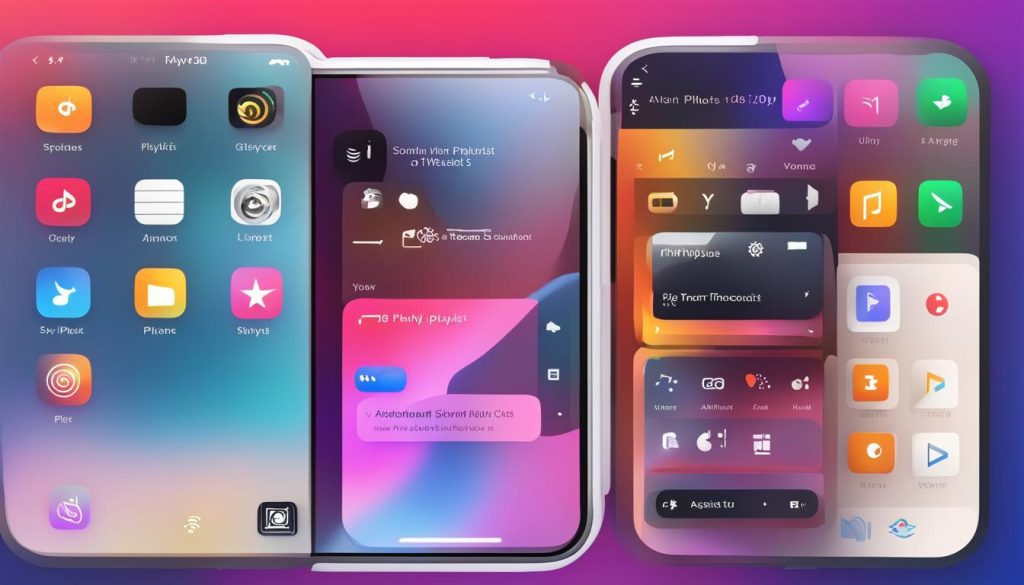
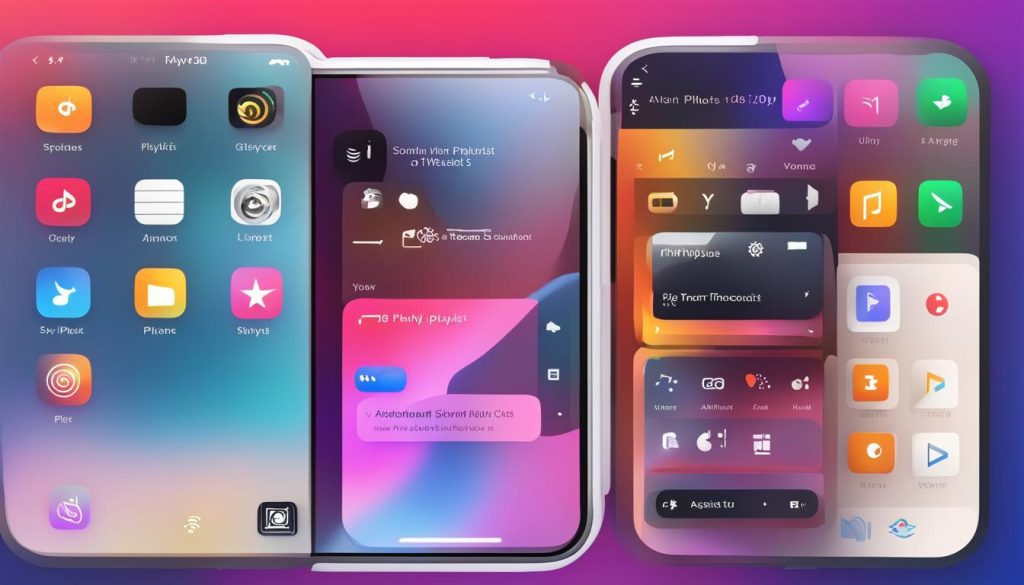
Table: Top 5 Songs in My Playlist
| No. | Song | Artist |
|---|---|---|
| 1 | “Shape of You” | Ed Sheeran |
| 2 | “Don’t Stop Believin'” | Journey |
| 3 | “Bohemian Rhapsody” | Queen |
| 4 | “Hey Jude” | The Beatles |
| 5 | “Hotel California” | Eagles |
As seen in the table above, my top 5 songs include popular hits from various artists. The “Make Top 25 Playlist” shortcut ensures that your personalized playlist is tailored to your music preferences, making it a convenient and efficient way to enjoy your favorite songs on the go.
Whether you’re a music enthusiast or simply looking to streamline your music listening experience, iPhone shortcuts offer exciting use cases like creating playlists with just a few taps. Start optimizing your iPhone shortcuts today and discover the endless possibilities they provide for enhancing your daily routines.
Call Your Loved Ones with a Single Tap
One of the great things about iPhone shortcuts is their ability to automate tasks and streamline our daily routines. With the “Speed Dial” shortcut, you can make phone calls to your loved ones with just a single tap on your iPhone’s home screen. No more searching through your contact list or dialing numbers manually. Simply select the contact you want to call and assign a personalized icon to the shortcut. This way, you can easily identify and access your shortcut, making it incredibly convenient to reach out to your family and friends.
The “Speed Dial” shortcut is especially useful for those who often find themselves making frequent calls to the same people. Instead of going through the hassle of searching for their contact information every time, you can have a dedicated shortcut right at your fingertips. It saves time, reduces distractions, and ensures you never miss the opportunity to connect with your loved ones. Whether it’s a quick check-in, a catch-up chat, or an important conversation, the “Speed Dial” shortcut makes it easier than ever to stay connected.
To create your own “Speed Dial” shortcut, open the Shortcuts app on your iPhone and tap on the “+” button to create a new shortcut. Choose the “Phone” action, select the contact you want to add, and customize the name and icon of the shortcut. Once you’ve finished creating the shortcut, you can add it to your home screen for easy access. Simply tap on the “Add to Home Screen” option in the shortcut settings and voila! You now have a one-tap shortcut to call your loved ones.
Streamline Your Communication
With the “Speed Dial” shortcut, you can streamline your communication and make calling your loved ones a breeze. Whether you want to check in with your parents, chat with your siblings, or catch up with your best friend, this shortcut simplifies the process and eliminates any unnecessary steps. It’s a convenient way to stay connected, especially for those with busy schedules or limited time.
“The ‘Speed Dial’ shortcut has been a game-changer for me. I can now call my mom with just one tap, no more searching through my contacts. It’s a small but significant time-saver.” – Sarah C.
By leveraging the power of iPhone shortcuts, you can enhance your daily routines and make your iPhone work smarter for you. The “Speed Dial” shortcut is just one example of how automation can simplify tasks and improve efficiency. So why not give it a try? Create your own “Speed Dial” shortcut today and experience the convenience and simplicity it brings to your communication.
Customize Your iPhone Shortcuts for a Personalized Experience
When it comes to iPhone shortcuts, customization is key. By personalizing your shortcuts, you can tailor your iPhone to suit your unique needs and preferences. Here are some tips and tricks to help you get the most out of your iPhone shortcuts and create a truly personalized experience.
Create Custom Icons for Your Shortcuts
One way to customize your iPhone shortcuts is by creating custom icons for your shortcuts. Instead of using the default icons, you can choose an image or design that represents the shortcut’s function. This allows you to easily identify and access your shortcuts from your home screen, adding a touch of personalization to your iPhone.
Organize Your Shortcuts into Folders
If you have a large collection of shortcuts, organizing them into folders can help you stay organized and find the shortcuts you need quickly. To create folders, simply long-press on a shortcut and drag it onto another shortcut. This will create a folder containing both shortcuts. You can then add more shortcuts to the folder by dragging and dropping them onto the folder. Organizing your shortcuts into folders can make your iPhone shortcuts more manageable and efficient.
Use Variables to Customize Shortcut Actions
Variables are a powerful feature in iPhone shortcuts that allow you to customize shortcut actions based on input or conditions. For example, you can create a shortcut that asks for your location and then performs different actions depending on whether you are at home or work. By utilizing variables, you can create dynamic and personalized shortcuts that adapt to your specific circumstances and needs.
Customizing your iPhone shortcuts not only enhances the functionality of your device but also adds a personal touch to your iPhone experience. By creating custom icons, organizing your shortcuts into folders, and using variables to customize actions, you can make your iPhone shortcuts truly your own. Explore the possibilities and make your iPhone shortcuts work for you.
Calculate Tips with Ease
One of the convenient features of iPhone shortcuts is the ability to calculate tips with ease. With the “Calculate Tip” shortcut, you can quickly and accurately determine the tip amount and the new total for your bill. Simply enter the amount of the check, and the shortcut will handle the calculations for you. It eliminates the need to perform mental math or rely on a calculator, saving you time and ensuring you leave an appropriate tip.
This productivity-enhancing shortcut is especially useful when dining out or splitting bills with friends. It takes the hassle out of figuring out the tip percentage and avoids any potential embarrassments of over or under-tipping. With just a few taps, you can quickly and confidently calculate the tip amount, leaving you free to enjoy your meal without any additional stress.
Table: Tips Calculation Example
| Check Amount | Tip Percentage | Tip Amount | New Total |
|---|---|---|---|
| $50 | 20% | $10 | $60 |
| $100 | 15% | $15 | $115 |
| $75 | 18% | $13.50 | $88.50 |
With the “Calculate Tip” shortcut, I no longer have to worry about mental math or struggling to figure out the appropriate tip amount. It’s a time-saving tool that makes dining out a more seamless experience.
By utilizing iPhone shortcuts like the “Calculate Tip” shortcut, you can maximize your productivity and simplify everyday tasks. Whether it’s calculating tips, creating playlists, finding GIFs, or streamlining phone calls, iPhone shortcuts offer a wide range of possibilities to enhance your iPhone experience. Explore the Shortcuts Gallery or create your own custom shortcuts to unlock the full potential of your iPhone and make your daily life more convenient and efficient.
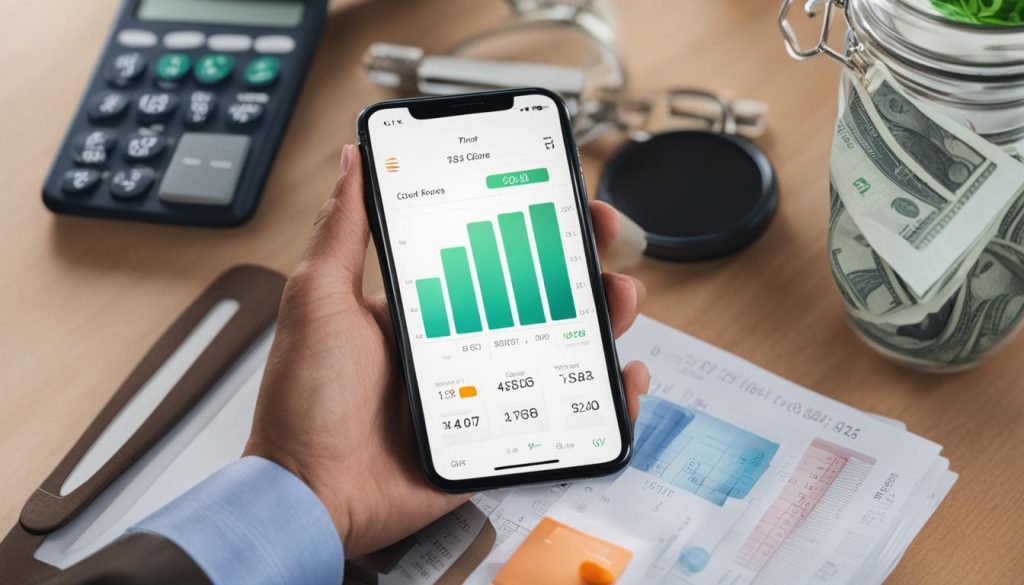
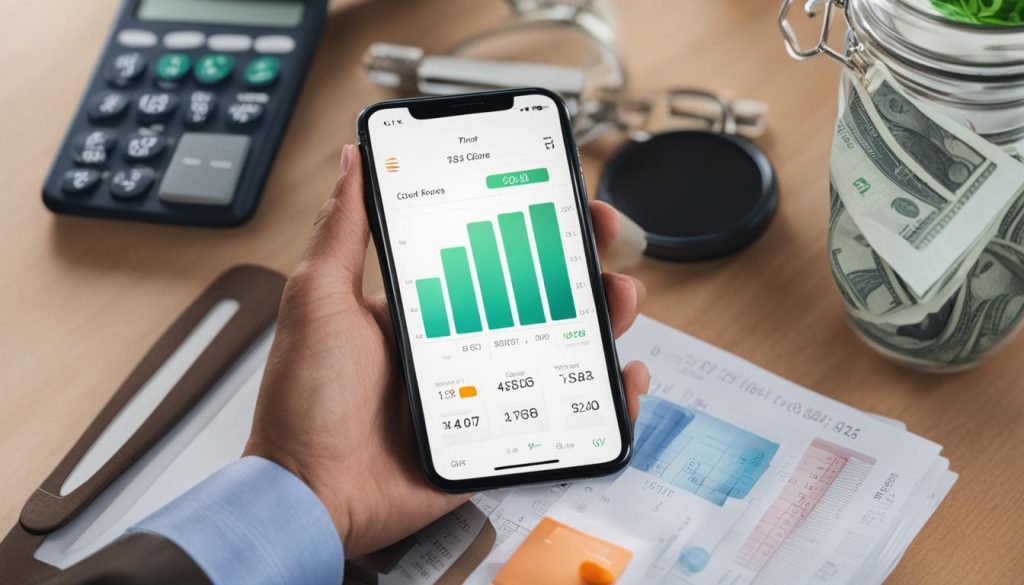
Easily Silence Your Phone
One of the useful iPhone shortcuts that can greatly enhance your productivity is the “DND Until I Leave” shortcut. With a single tap, this shortcut activates the Do Not Disturb mode on your iPhone, allowing you to create a distraction-free environment. Whether you’re in a meeting, studying, or simply need uninterrupted focus, this shortcut is a quick and convenient way to silence your phone.
Unlike manually navigating through the settings menu, the “DND Until I Leave” shortcut automatically turns on the Do Not Disturb mode until you physically leave your current location. This means that you don’t need to worry about enabling and disabling the mode manually; it will activate automatically based on your location. It’s a handy feature that ensures you won’t be disturbed by notifications and calls, allowing you to focus on the task at hand.
To use the “DND Until I Leave” shortcut, simply add it to your Shortcuts app and assign it to a convenient location, such as your home screen or the Control Center. With a single tap on the shortcut, you can easily activate the Do Not Disturb mode and enjoy uninterrupted peace and quiet.
Benefits of Using the “DND Until I Leave” Shortcut
- Eliminates distractions: By silencing your phone, you can eliminate distractions from incoming calls, messages, and notifications.
- Improved focus: With fewer interruptions, you can focus better on your tasks, whether it’s work, studying, or leisure activities.
- Enhanced productivity: The “DND Until I Leave” shortcut allows you to create a productive environment, helping you accomplish more in less time.
- Convenience: Activating the Do Not Disturb mode with a single tap saves you the hassle of manually navigating through the settings menu.
“The ‘DND Until I Leave’ shortcut has been a game-changer for me. It’s so convenient to be able to silence my phone with just one tap, especially during important meetings or when I need to focus on my work. I highly recommend this shortcut to anyone looking to increase their productivity and minimize distractions.” – Jessica S., iPhone user
Table: Comparison of iPhone Shortcuts for Silencing Your Phone
| Shortcut | Activation Method | Duration | Automatic Activation |
|---|---|---|---|
| “DND Until I Leave” | Single tap on shortcut | Until you physically leave your current location | Yes |
| “Silent Mode” | Toggle the silent switch on the side of your iPhone | Until manually disabled | No |
| “Scheduled DND” | Set specific time intervals in the Do Not Disturb settings | Based on the scheduled time intervals | No |
Capture Hands-Free Photos with Siri
One of the cool things you can do with iPhone shortcuts is capturing hands-free photos with Siri. By using the “Say Cheese” shortcut, you can effortlessly take photos without touching any buttons on your iPhone. This feature is particularly useful for those who want to capture moments without any physical interaction with their phones. For iOS 13 users, all you need to do is say “Say Cheese” to Siri, and the shortcut will launch, capturing the perfect shot. Although not fully functional for all iOS 12 users, this shortcut demonstrates the power of iPhone shortcuts in providing convenient and innovative features.
With the ability to capture hands-free photos, you no longer have to worry about blurry images caused by shaky hands or awkwardly angled selfies. Whether you’re taking a group photo, a self-portrait, or capturing a beautiful landscape, the “Say Cheese” shortcut frees up your hands and ensures you don’t miss a single moment. It’s a fun and practical tool that showcases the possibilities of iPhone shortcuts and their automation capabilities.
Imagine being able to take stunning photos without even touching your phone! With the “Say Cheese” shortcut, you can turn your iPhone into a hands-free camera, allowing you to capture memories in a more natural and spontaneous way. Whether you’re on a hike, attending an event, or simply spending time with loved ones, this shortcut offers a convenient and innovative way to document your experiences without any physical interaction with your device. It’s just one of the many cool things you can do with iPhone shortcuts.
Hands-Free Photos with Siri
Table: Hands-Free Photos with Siri
| Pros | Cons |
|---|---|
| Convenient and easy to use | Not fully functional for iOS 12 users |
| No need to touch the phone | Requires the “Say Cheese” shortcut |
| Perfect for capturing group photos | May not work in all environments |
| Ideal for hands-free selfies | Dependent on Siri voice recognition |
As technology continues to evolve, iPhone shortcuts provide exciting opportunities to automate tasks and enhance the user experience. The ability to capture hands-free photos with Siri is just one example of how these shortcuts can add convenience and fun to everyday life. So why not take advantage of this cool feature and explore the world of iPhone shortcuts?
Conclusion
In conclusion, iPhone shortcuts are a game-changer when it comes to optimizing your iPhone’s functionality. These shortcuts not only enhance convenience but also boost productivity by automating various tasks. Whether you want to find the perfect GIF, create personalized playlists, make quick phone calls, automate text message notifications, calculate tips effortlessly, silence your phone easily, or capture hands-free photos, iPhone shortcuts have got you covered.
By exploring the pre-built shortcuts available in the Shortcuts Gallery or creating your own custom shortcuts, you can unlock the full potential of your iPhone and streamline your daily tasks like never before. The possibilities with iPhone shortcuts are endless, allowing you to customize your device to suit your unique needs and preferences. It’s time to optimize your iPhone shortcuts and make the most out of this powerful tool.
So, what are you waiting for? Start experimenting with iPhone shortcuts today and discover the amazing things you can do to make your iPhone experience even better. With just a few taps, you can automate repetitive tasks, save time, and enjoy a more tailored and efficient user experience. Embrace the power of iPhone shortcuts and take your iPhone usage to new heights!
FAQ
What is the Apple Shortcuts app?
The Apple Shortcuts app is a tool on the iPhone that allows users to automate tasks and enhance productivity.
How do I create a shortcut on my iPhone?
You can create custom shortcuts on your iPhone by using the Shortcuts app or choose from pre-built shortcuts in the Shortcuts Gallery.
What tasks can I automate with iPhone shortcuts?
iPhone shortcuts can perform various tasks such as finding GIFs, creating playlists, making phone calls, generating text messages, and much more.
How do I find and share a GIF using iPhone shortcuts?
You can use the “Search GIPHY and Share” shortcut to quickly search for GIFs based on a keyword or phrase and easily share them with others.
Can iPhone shortcuts create a playlist of my favorite songs?
Yes, the “Make Top 25 Playlist” shortcut analyzes your listening habits and automatically generates a playlist of your most played songs.
How can I call my loved ones with a single tap using iPhone shortcuts?
You can use the “Speed Dial” shortcut to create a one-tap app on your iPhone’s home screen to quickly call your contacts.
Can iPhone shortcuts automate text message notifications?
Yes, the “iPhone Notifications” shortcut allows you to send a specified number of text message notifications to yourself.
How do I calculate tips using iPhone shortcuts?
You can use the “Calculate Tip” shortcut to automatically calculate tip amounts based on the check total.
Is there a way to easily silence my phone using iPhone shortcuts?
Yes, the “DND Until I Leave” shortcut allows you to activate the Do Not Disturb mode until you physically leave your current location.
How can I capture hands-free photos with my iPhone using Siri and shortcuts?
You can use the “Say Cheese” shortcut to capture hands-free photos with your iPhone’s camera by utilizing Siri integration.






